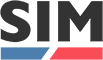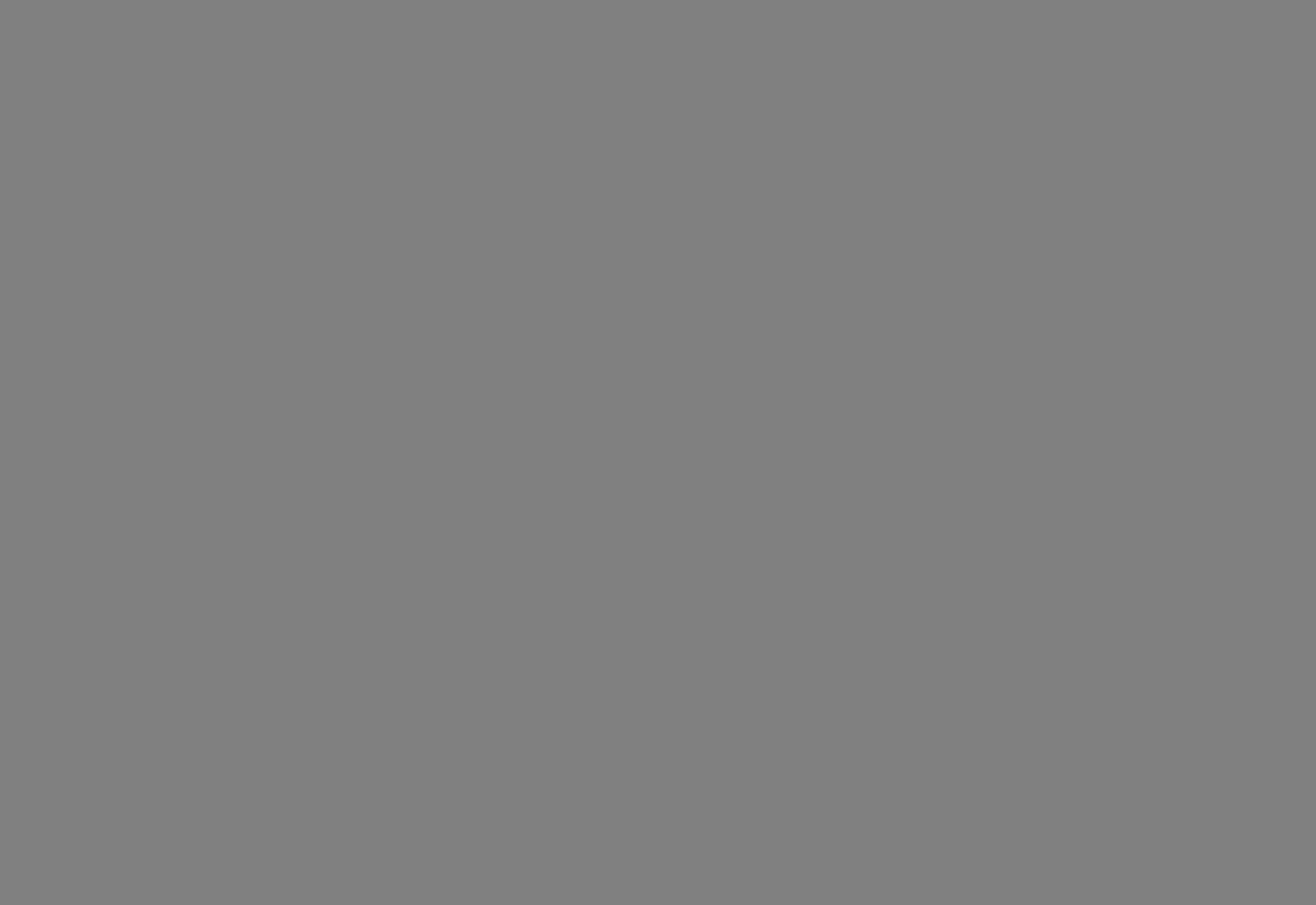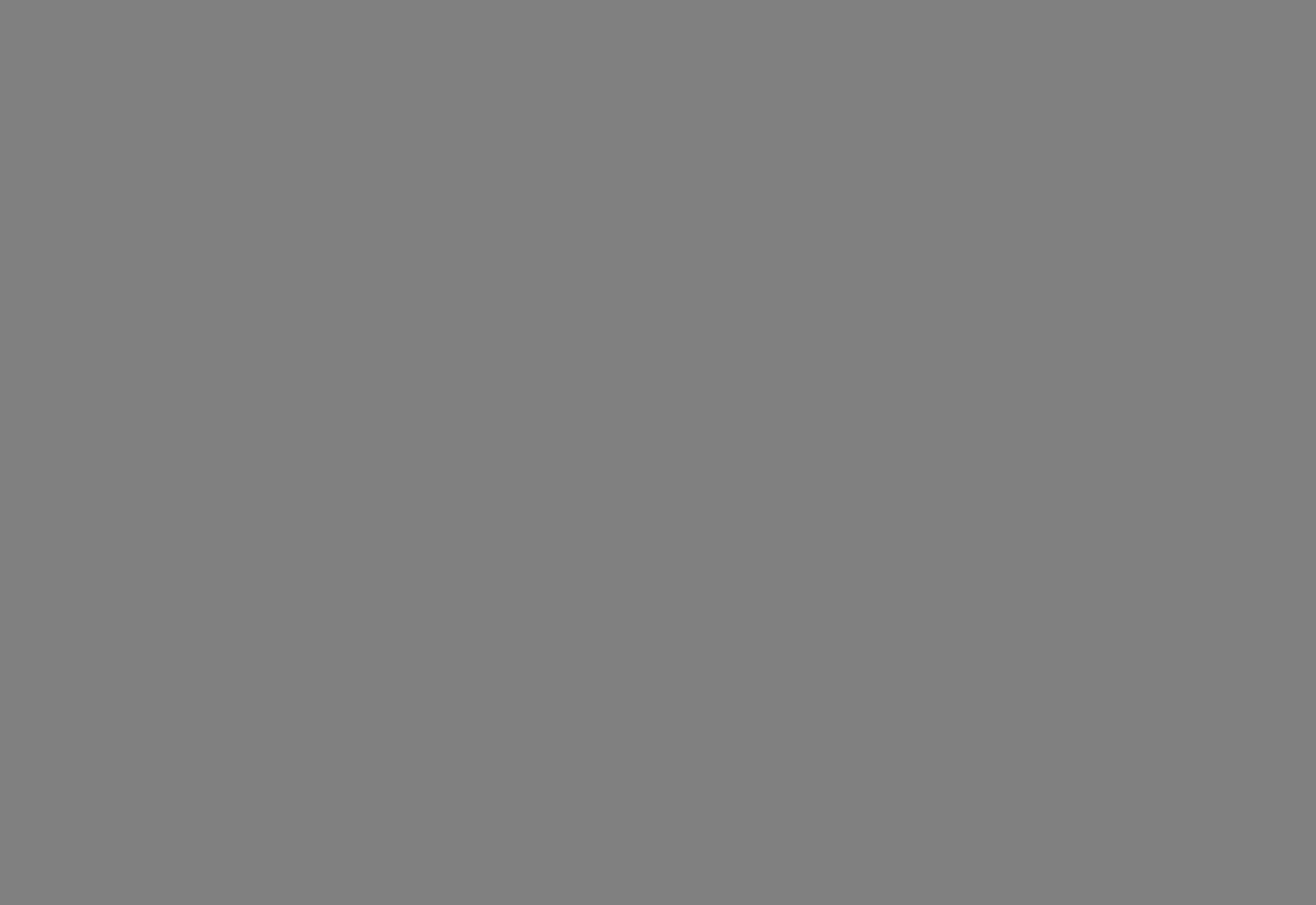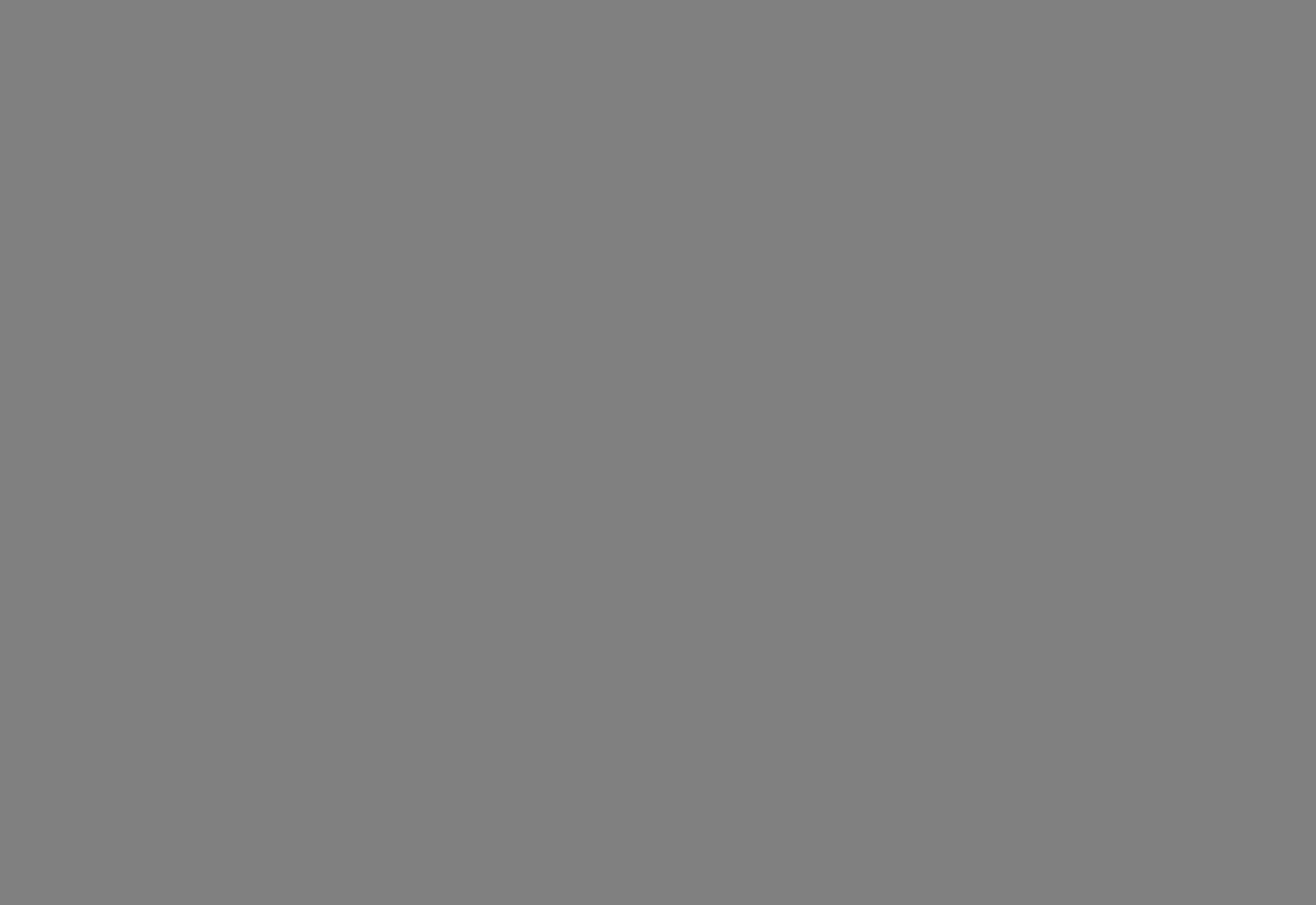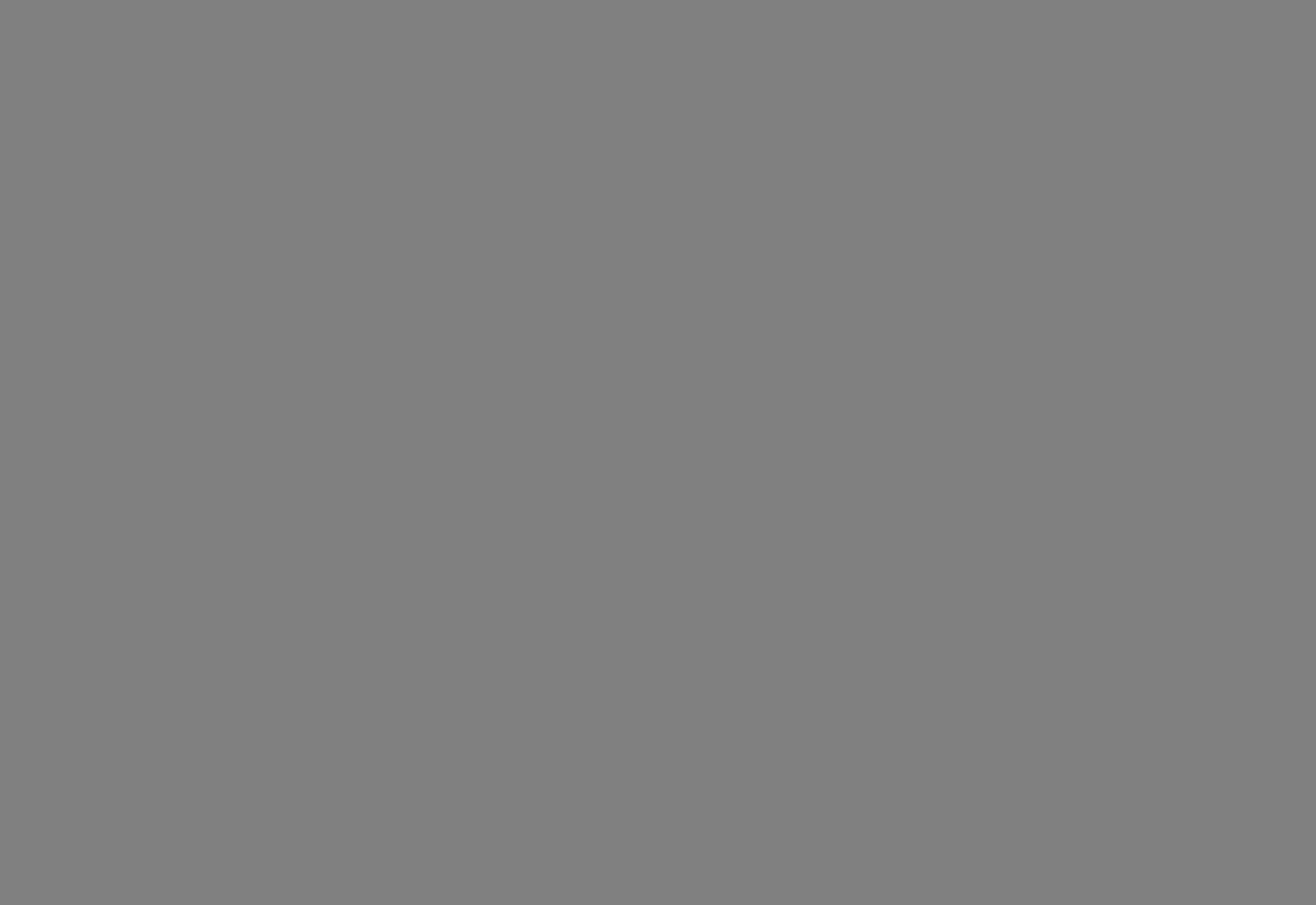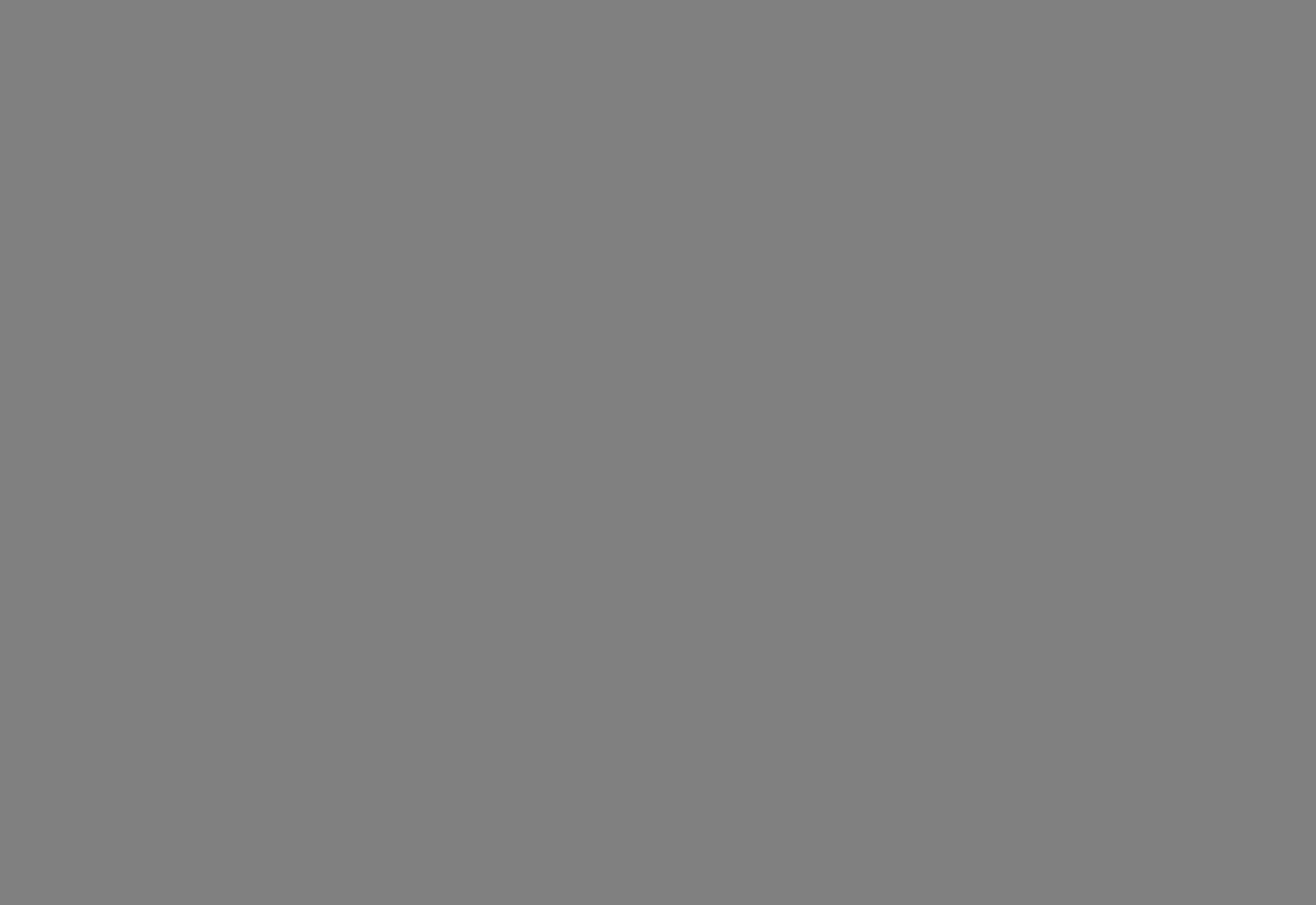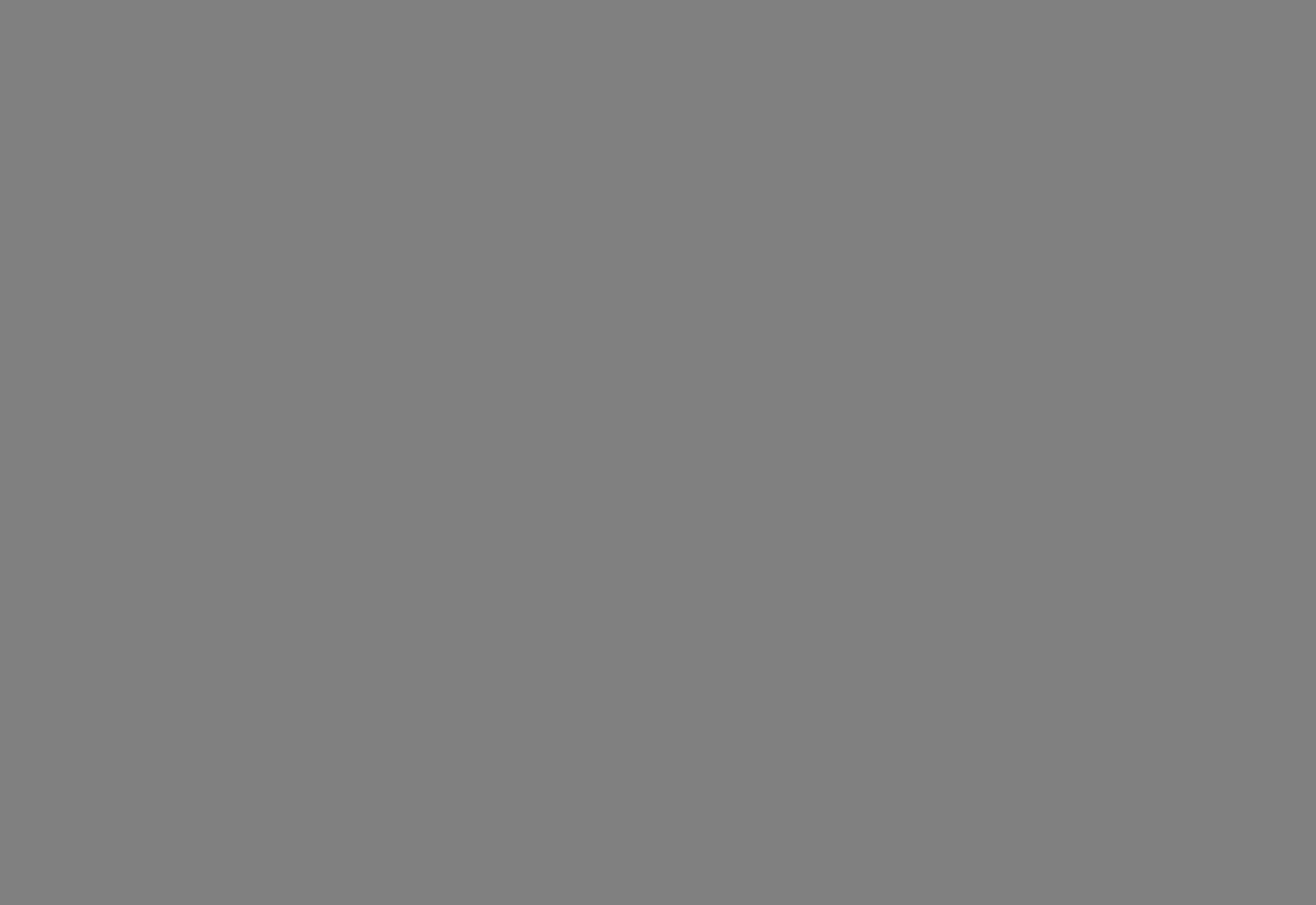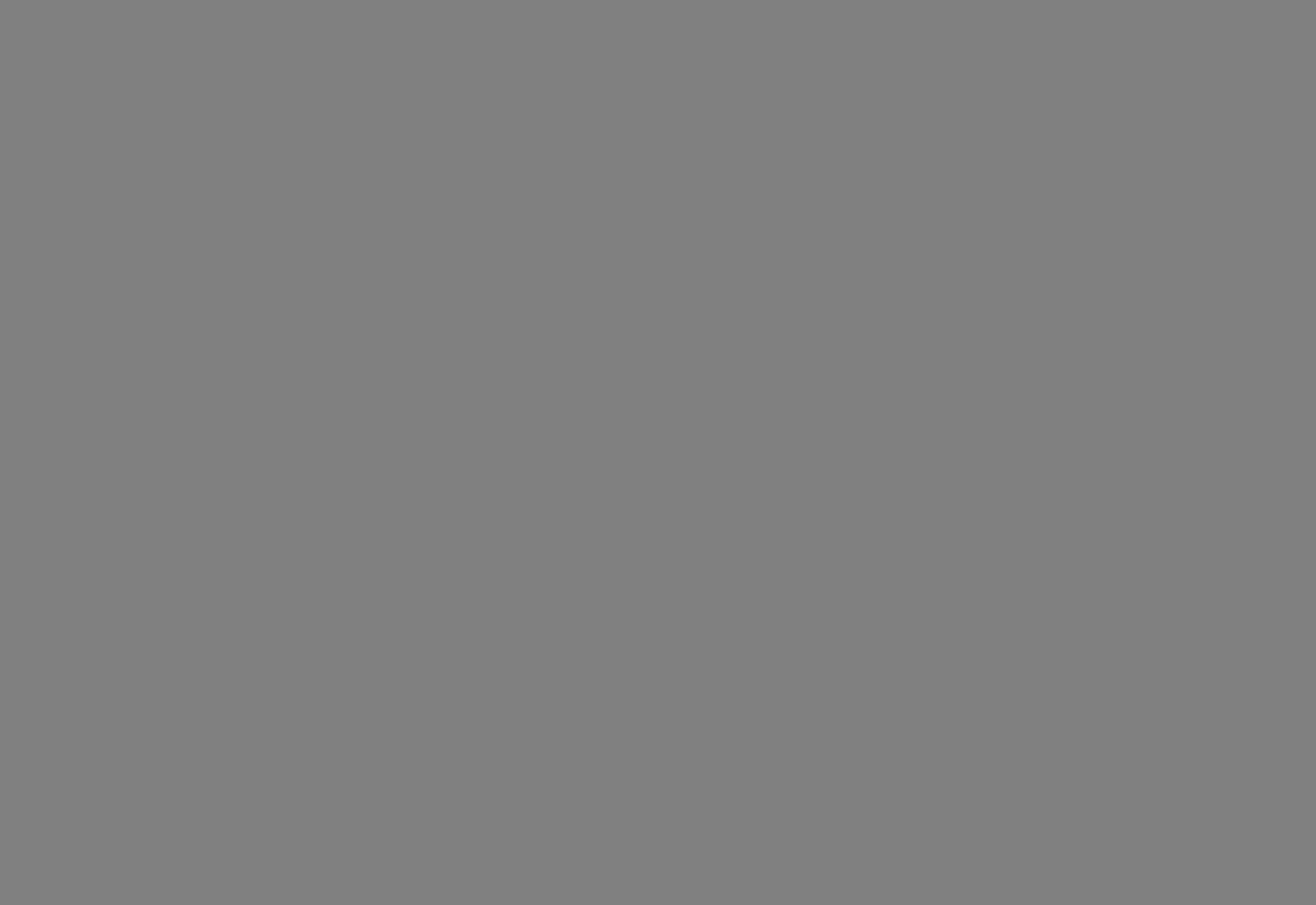Step 3 - Proof Colours
Navigate to View > Proof Colours to see what your image will look like as a print.
When switching between the working space and our profiles, you may notice that bright colours appear duller when soft-proofing, especially if you have chosen a matt paper. But you can change the colouring on your file to make these colour shifts less noticeable.
During this stage, you can check if the gamut of your image is in our specified colour space. To do this, you can go to View > Gamut Warning. If any colour turns grey, then they are outside of the gamut and you can choose which replacement colour you would like